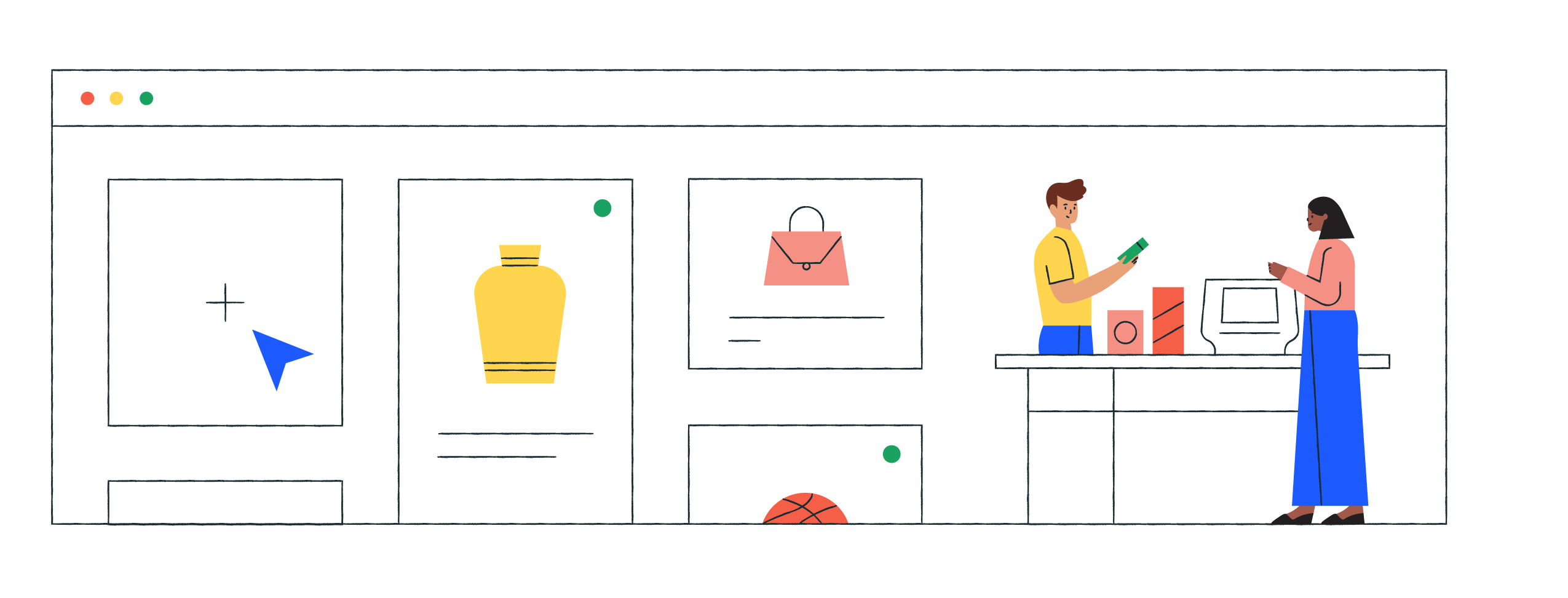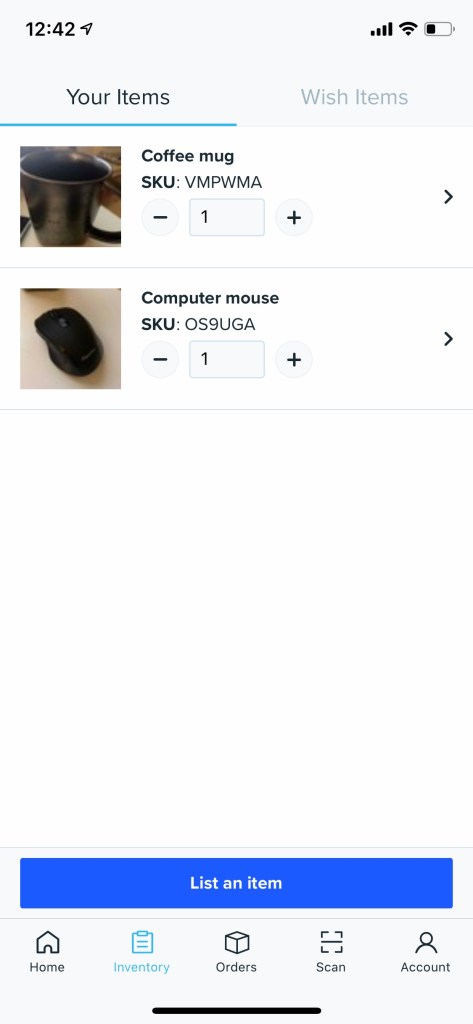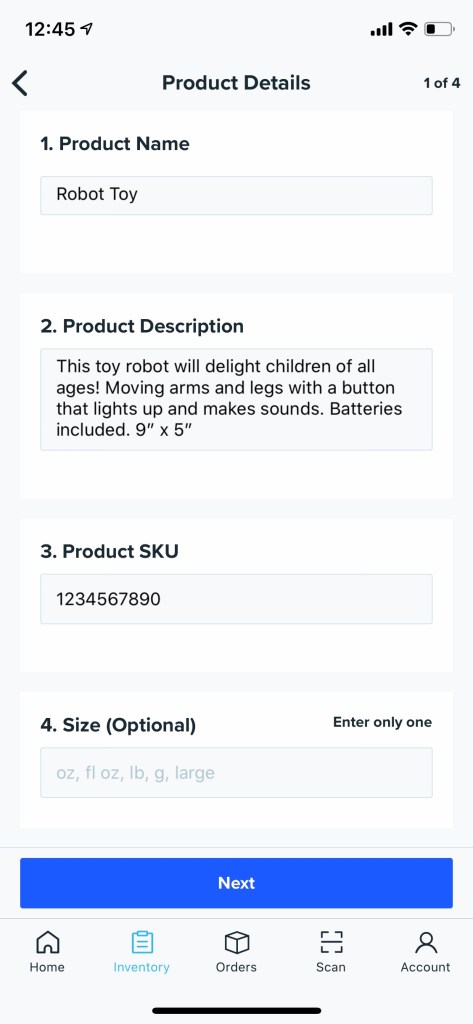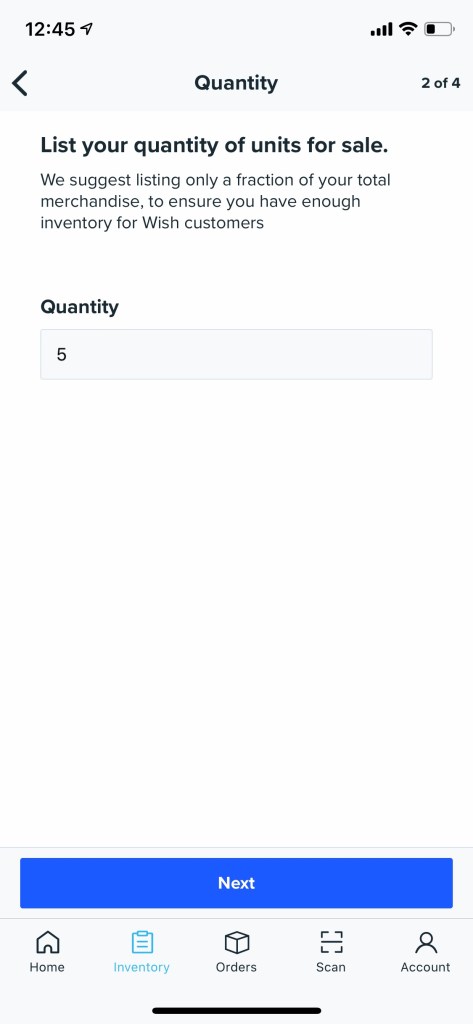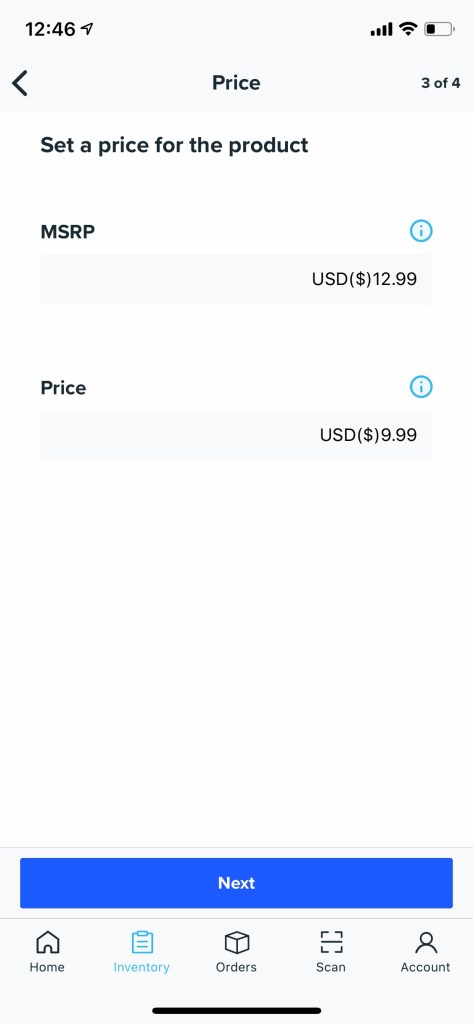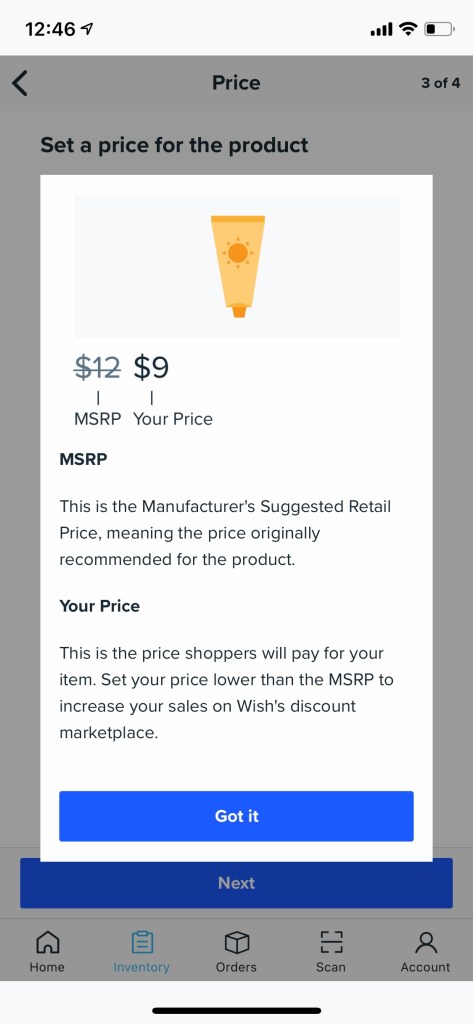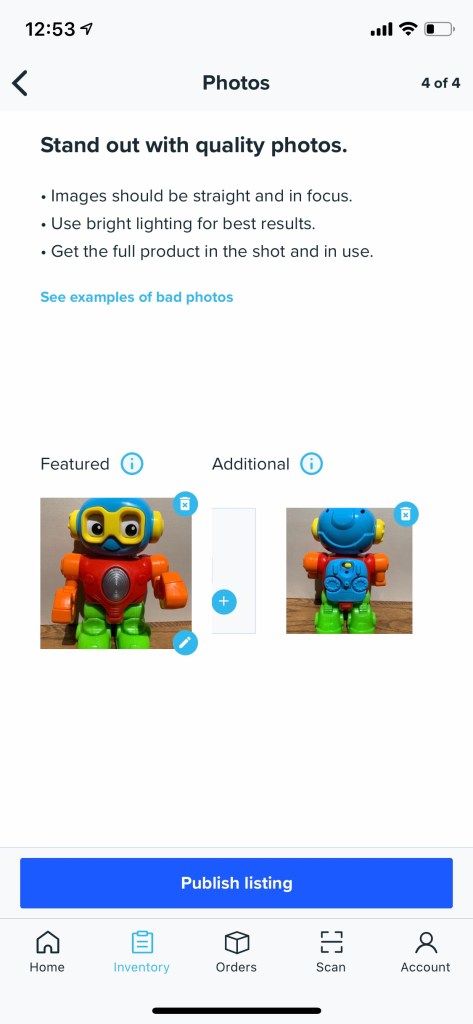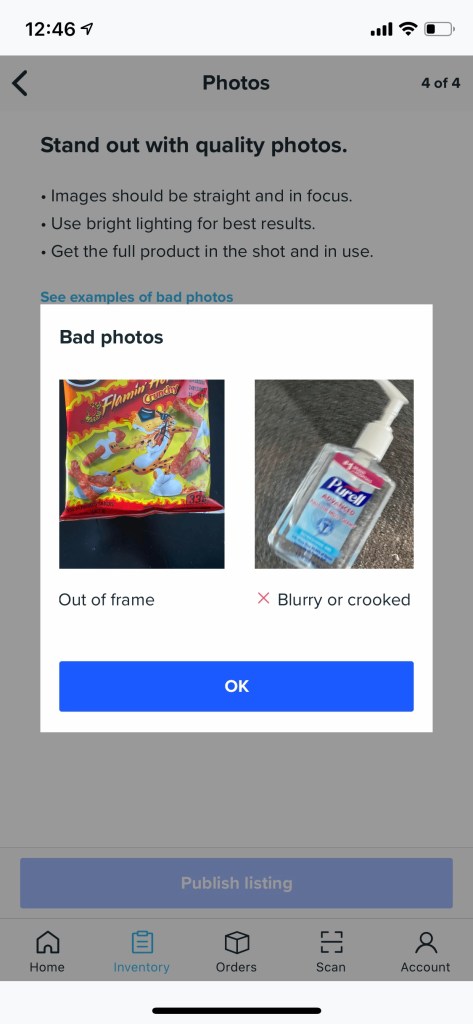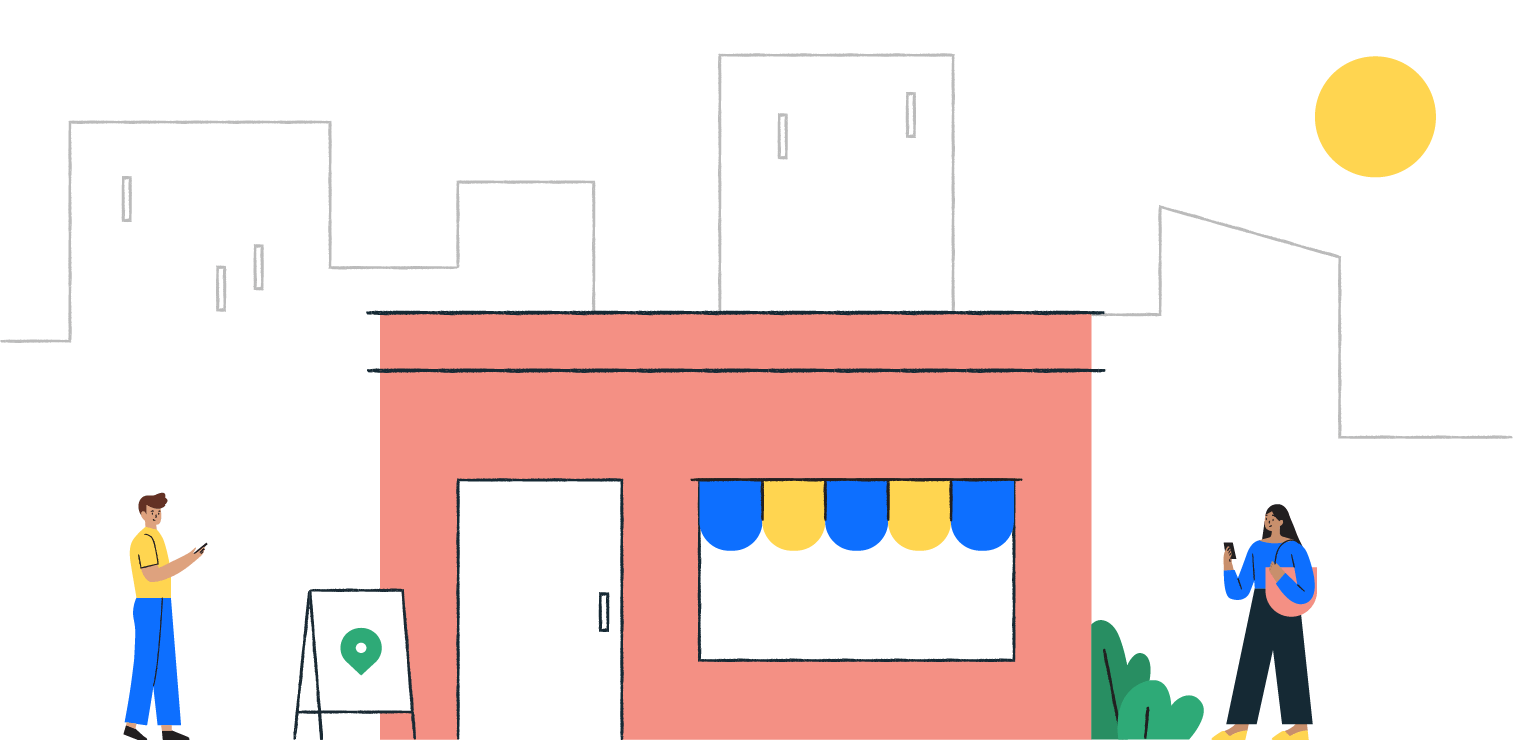Sell on Wish allows approved Wish Local stores to upload their products directly onto the Wish app. When your inventory is on Wish, you reach more local customers and drive foot traffic to your store. The best part? For a limited time, Sell on Wish is completely free to use!
Follow these simple steps to offer your unique products to Wish shoppers in your area.
First, take the tutorial in the Wish Local app
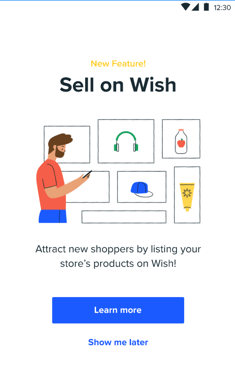
When you open the Wish Local app, choose “Inventory” from the navigation menu at the bottom of your screen. You will be shown a Sell on Wish tutorial that will walk you through the steps to create a listing. We’ve also detailed them below.
Create a product listing
- In the Wish Local app, choose “Inventory” from the navigation at the bottom of the screen.
- Click the blue “List an item” button.
- When writing a product description, include dimensions and any relevant information the customer needs.
- Fill in the product details. If your item does not have an SKU, enter any random numbers to complete the field.
- Click “Next.”
Then set quantity and price
- List the number of units for sale. Use only a fraction of your available units to make sure you have enough for both walk-in customers and Wish shoppers.
- Set the Manufacturer’s Suggested Retail Price (MSRP) and your price. Your price should be lower than the MSRP. This lets Wish shoppers know they are getting a great deal!
Next, photograph your product
- Choose a clear, bright photograph of your item for the featured image.
- Photograph other angles of your product. If appropriate, photograph your product in use.
- Make sure your entire product is in frame, in focus, and well lit.
Finally, publish listing and wait for sales!

Once your listing is live, it may take a few minutes to appear on the Wish app. When a shopper buys your product, they will arrive with a QR code for you to scan, just as you would in a Ship to Store or Pickup Now transaction. You can track your earnings on your Wish Local dashboard. Your earnings are paid out every two weeks.
It is your responsibility to keep your inventory up to date as you sell units of your product to walk-in or other customers.
There you have it! With Sell on Wish, you’re just a few quick steps away from reaching new customers and expanding your brand. Happy selling!